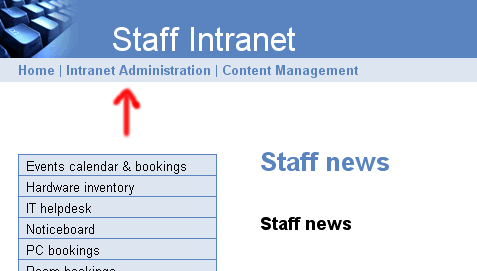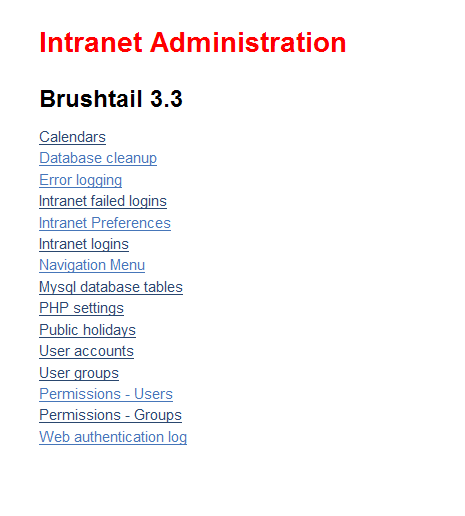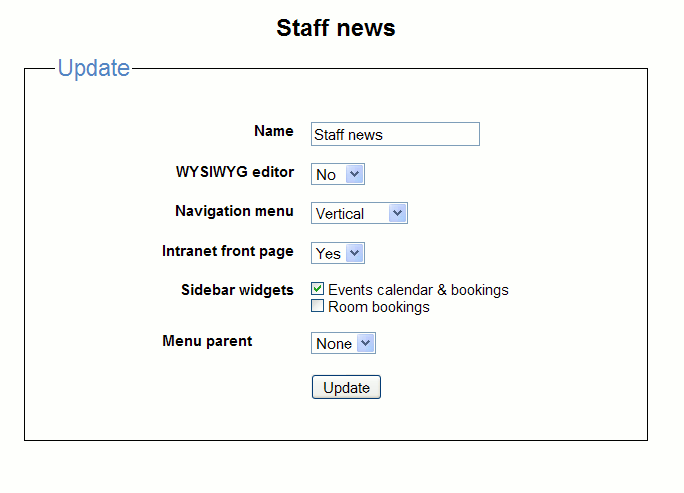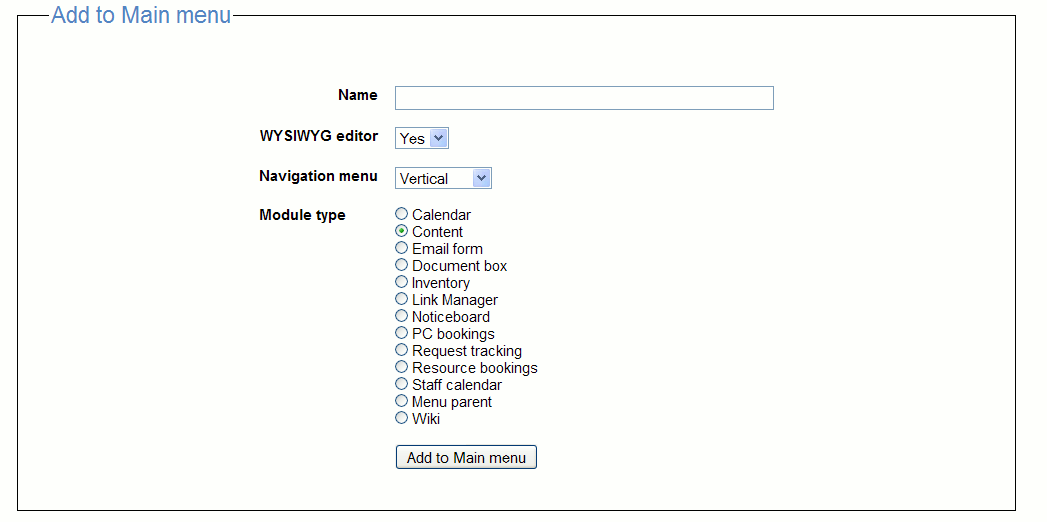Table of contents
Brushtail Administrator's Guide
Navigation menu
Introduction
Only the administrator user can make changes to the intranet preferences.
You can create, rename or delete modules in the main navigation menu.
A module will be listed in the main menu if a user has permissions for that
module.
Click on the link "Intranet Administration".
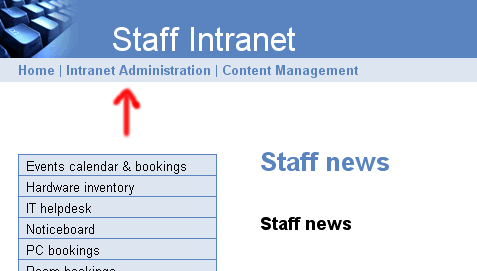
Click on "Navigation menu".
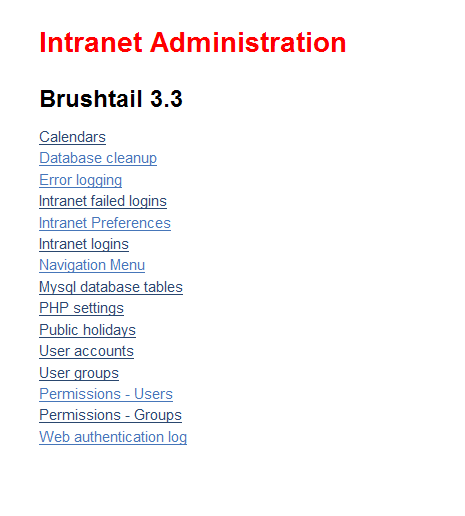
The Navigation menu page has a form at the top for adding menu items, below
that is a list of menu items that can be edited.

Navigation menu ordering
The up and down arrows allow you to customize the sequence in which modules are listed in the main navigation menu.
Editing a module
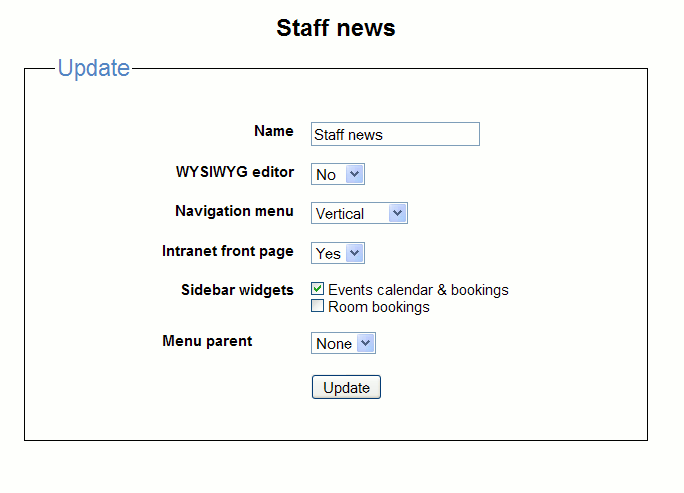
The edit page allows you to rename modules.
wysiwyg editor
If the module is a content or noticeboard module you can enable the wysiwyg editor. This is disabled by default.
It allows content editors to format content without needing to know html. Note: this is a potential security risk as the wysyiwyg allows html input. Only trusted users should be given access to the wysiwyg.
Intranet front page
This place module on front page of the intranet.
Sidebar widgets
A content module page list can have right sidebar widgets. Widgets can be a mini calendar that linked to a calendar module, or a resource list linked to a resource module.
Menu parent
This module will be appear as a submenu in the main menu. The main navigation allows nesting of submenus. Warning: This feature uses CSS that requires modern web browsers (at least FF2 or IE7). There must be at least one "menu parent" module created to be able to do this.
Add to main menu
The Add to main menu form allows you to add modules tothe main menu.
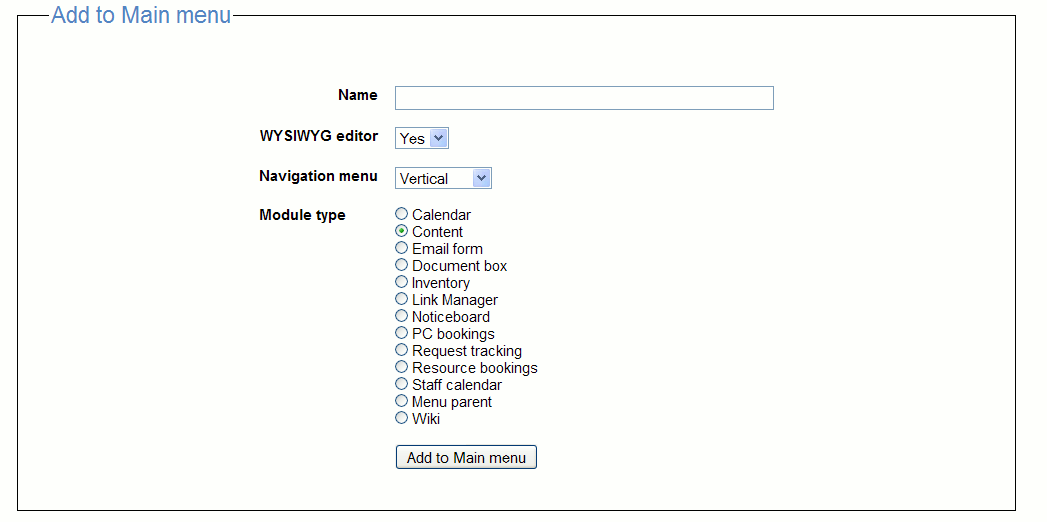
Calendar - this module is a calendar that can be used for bookings.
Content - this module is for creating pages of textual content, uploaded
documents and images and noticeboards that staff can post to.
Email form - This is used to create a form that will submit the
message by email.
Document box - This module if uplpoading documents to be keyword
searched rather than browsed.
Inventory - Simple module for listing equipment by location.
Link Manager - Module for displaying reference links.
Noticeboard - Module for noticeboard postings.
PC Bookings - Used for managing public computer bookings.
Request tracking - To staff with read only privileges this will appear
as a request form. Staff with "power user" privileges will see an keyword
searchable archive of current and completed jobs.
Resource bookings - A Room or equipment booking module.
Staff calendar - This module is a calendar for displaying staff
availability.
Menu parent -
This module will be appear as a submenu parent in the main menu. The main navigation allows nesting of submenus. Warning: This feature uses CSS that requires modern web browsers (at least FF2 or IE7).
Wiki - This module is for creating content pages. It allows for a more free form navigation structure than a content module.
Permissions
For a module to appear in the navigation menu for an intranet user, that user
must have at least have read permissions for that module.
Table of contents