Click on the link "Intranet Administration".
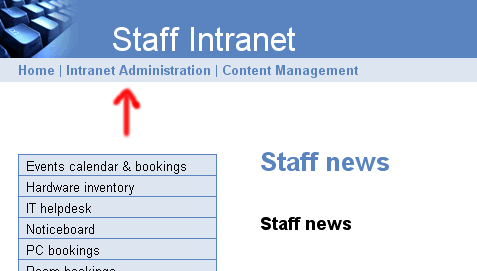
Permissions may also be managed via groups.
Only the administrator user can make changes to group permissions.
Click on the link "Intranet Administration".
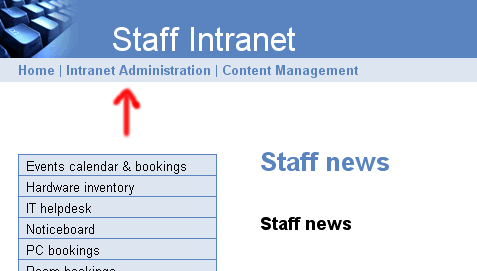
Click on "Permissions - Groups"
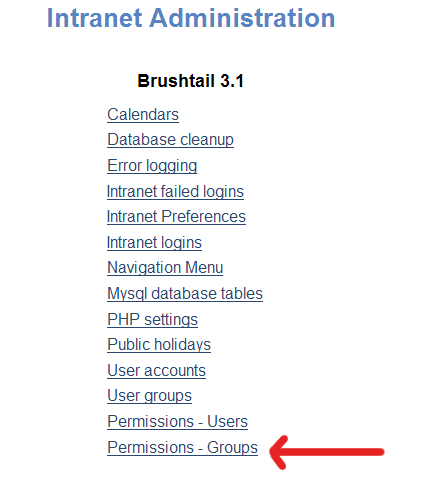
Then click on the name of the group in the "Groups" list.
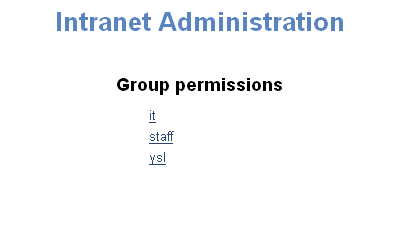
The Permissions page will display a list of modules (main menu items). The group
can be given permissions for each module.
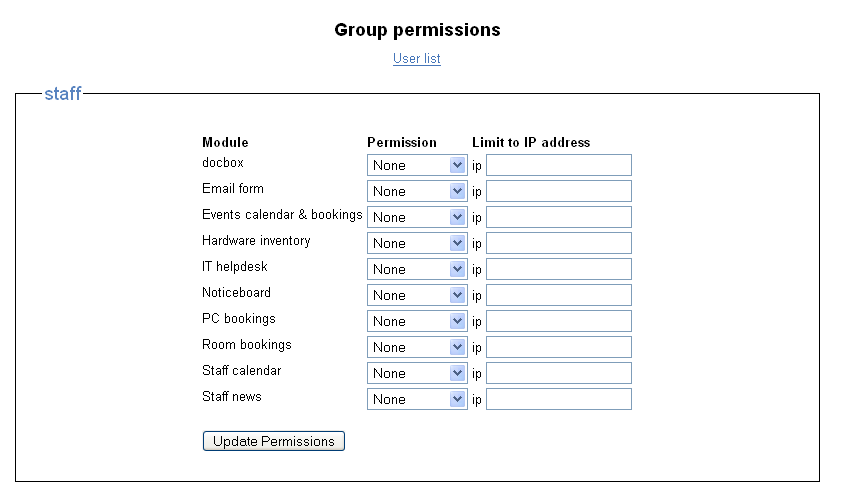
There are four possible permissions
None
Read - The module will be listed in the main navigation menu.
Power user - See section below.
Edit - The module will be listed in the Content Management
menu.
If a user has edit permissions for one or more modules, then a"Content Management" link will be displayed.
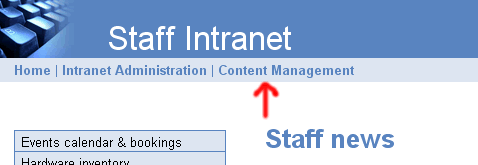
Clicking on this will lead to the "Content Management" menu. It is through this menu that users ( with edit permissions) can manage intranet content.
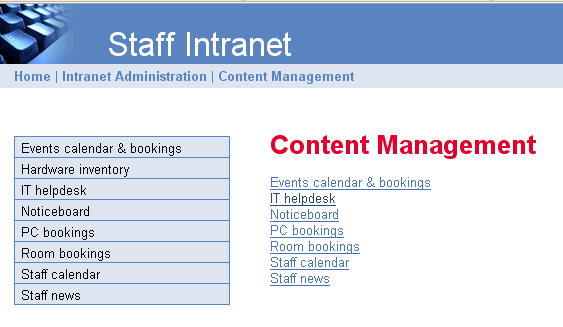
Power user status gives a user additional capabilities in certain parts of the
intranet.
Calendars
A power user is able to add, edit and delete event bookings if the calendar
allows bookings. Read permissions only allow the ability to read bookings.
Content module
A power user is able to post, edit and delete to a noticeboard page. Read permissions
only allow the ability to read the noticeboard. Power users can also post comments on content pages.
Docbox
A power user is able to add, edit and delete documents from document archive.
Read permissions only allow the ability to browse and search documents.
Inventory
A power user is able to add, edit and delete items from the inventory. Read
permissions only allow the ability to browse and search the inventory.
PC Bookings
Read - User may only view pc bookings sheet.
Power user - User may add and edit to pc bookings sheet.
Edit - May add computers, booking types, change branch hours. Some booking types may be only available to power users.
Request tracking
A power user is able to view, search, add, edit and delete from the request
archive. Read permissions will only give the user a form for submitting requests and or searching requests. This is edited through content management under "helpdesk options".
Rooms & Equipment Bookings
A power user is able to add, edit and delete bookings. Read permissions give only the ability to view bookings.
Staff calendar
A power user is able to edit staff availability for any given day. Read permissions
only allow the ability to read the calendar. Edit permissions are needed to
edit the weekly templates.
A user will only see listed in the main navigation menu items (modules) for
which that user has at least read permissions to view. This includes the administrator,
who must give her/himself permissions to see the full main menu. When a user
does a keyword search on the intranet, it will only search modules that the
user has permissions to view. Permissions may be granted on an individual basis.
They can also be granted via a group. A user may be a member of multiple groups.
Permissions are additive, the permissions for a user is the sum total of individual
and group permissions. Higher permissions will override lower permissions. For
example, if a user has no permissions for a module at the user level but has
read permissions via membership of a group, then that user will have read permission.
Table of contents